When is the VALUE Error Raised in MS Excel?
When is the VALUE Error Raised in MS Excel?
Introduction:Hi friend in this CMA Knowledge blog, we are looking to get ans for Value Error. MS Excel is a powerful tool used by individuals and organizations worldwide for various data manipulation and analysis tasks. However, like any software, it can encounter errors that hinder smooth data processing. One such common error is the VALUE error. In this blog post, we will explore when the VALUE error is raised in MS Excel and discuss some practical scenarios where you might encounter it.
 |
| cmaknowledgein |
Understanding the VALUE Error:
The VALUE error is a specific error type in MS Excel that occurs when a formula or function expects a specific type of data but receives incompatible or unexpected data instead. It indicates that the data provided cannot be recognized as a valid input for the given operation.
Causes of the VALUE Error:
Incorrect Data Type: The most common cause of the VALUE error is when a formula or function requires a specific data type, such as numbers, dates, or text, but receives data that doesn't match the expected format. For example, if you try to perform mathematical operations on text or alphanumeric values, Excel will raise a VALUE error.
Incompatible Function Arguments: Another reason for the VALUE error is when the arguments provided to a function are incompatible or invalid. For instance, if you use a function that expects a range of cells as input but provides a single cell reference or a non-existent range, Excel will return a VALUE error.
Non-Numeric Characters in Numeric Operations: When you attempt to perform calculations on cells containing non-numeric characters, such as alphabets or symbols, Excel will raise the VALUE error. Ensure that your data consists of appropriate numeric values before performing calculations.
Inconsistent Date Formats: MS Excel uses specific date formats, and if the data you're working with doesn't adhere to these formats, you may encounter a VALUE error. Ensure that dates are correctly formatted, especially when importing data from external sources.
Practical Scenarios:
Mathematical Operations on Text: Suppose you have a column that contains both numeric values and text. If you try to sum or perform other mathematical operations on this column, Excel will return a VALUE error because it cannot process text as numbers.
Incorrect Function Arguments: Let's say you're using the VLOOKUP function to search for a value in a range. If you mistakenly provide an incorrect range reference or an invalid column index, Excel will raise a VALUE error.
Date Conversion Issues: If you import a dataset containing dates from an external source, ensure that the dates are formatted correctly. If the imported dates don't match Excel's date format, it can result in a VALUE error when performing date-related calculations or using functions like DATEVALUE.
Here are a few practical examples that can help you understand the VALUE error in MS Excel:
Example 1:
Mathematical Operations on Text Suppose you have a column containing numeric values and some cells with text entries, such as "N/A" or "Not Available." If you try to perform calculations, such as finding the sum or average of the column, Excel will raise a VALUE error. To avoid this error, you can use the SUM or AVERAGE function with appropriate error handling, or you can convert the text values to numbers using the VALUE function.
Example 2:
Incorrect Function Arguments Let's say you want to use the VLOOKUP function to search for a specific value in a range of cells. However, you accidentally provide an incorrect range reference or an invalid column index. In such cases, Excel will return a VALUE error. To resolve this error, double-check the range reference and column index to ensure they are correct and valid.
Example 3:
Non-Numeric Characters in Numeric Operations Suppose you have a column of numeric values, but some cells contain non-numeric characters, such as "$" or "%." If you attempt to perform mathematical operations on this column, like multiplication or division, Excel will raise a VALUE error. To avoid this error, you can use the CLEAN function to remove non-printable characters or specific characters like "$" or "%," or you can manually clean the data by removing the non-numeric characters.
Example 4:
Inconsistent Date Formats Suppose you import a dataset from an external source that includes dates. However, the date format in the imported data does not match Excel's default date format. In such cases, when you try to perform date-related calculations or use functions like DATEVALUE, Excel will return a VALUE error. To fix this, ensure that the dates are formatted correctly according to Excel's date format, or use functions like DATEVALUE or TEXT to convert the date values to Excel-recognized formats.
Example 5:
Incorrect Data Type in Formulas Suppose you have a formula that expects a numeric value, but the cell referenced in the formula contains text or a non-numeric value. Excel will raise a VALUE error in this situation. To resolve this error, ensure that the referenced cells contain the correct data type (numeric values in this case), or modify the formula to handle different data types using appropriate functions like IFERROR or IF statements.
By understanding these practical examples, you can identify scenarios where the VALUE error might occur and take necessary steps to prevent or resolve it in MS Excel.
Conclusion:
The VALUE error in MS Excel occurs when formulas or functions receive unexpected or incompatible data. By understanding the causes of this error, such as incorrect data types, incompatible function arguments, non-numeric characters in numeric operations, and inconsistent date formats, you can take necessary precautions to avoid encountering it. By ensuring your data is properly formatted and compatible with the intended operations, you can enhance your Excel experience and minimize errors in your spreadsheets.
Remember, when you encounter a VALUE error, it's an opportunity to review your data and formulas, identify the root cause, and make the necessary corrections. With practice and attention to data integrity, you can overcome the VALUE error and become more proficient in using MS Excel for your data analysis needs.
FAQs (Frequently Asked Questions) about the VALUE Error in MS Excel:
Q1. What is the VALUE error in MS Excel?
Ans 1. The VALUE error is a specific error type in MS Excel that occurs when a formula or function expects a specific type of data but receives incompatible or unexpected data instead.
Q2. When does the VALUE error occur in Excel?
Q3. How can I avoid the VALUE error when performing calculations in Excel?
Q4. What should I do if I encounter a VALUE error in Excel?
Q5. Can I use text and numbers together in Excel formulas without getting a VALUE error?
Q6. How can I fix a VALUE error caused by date-related calculations?
Q7. Are there any other common errors I should be aware of in Excel?
Q8. Can I customize the error messages for VALUE errors in Excel?
Q9. Is the VALUE error specific to a certain version of Excel?
Q10. How can I become better at avoiding and troubleshooting VALUE errors in Excel?
Remember, while encountering errors like the VALUE error can be frustrating, they are opportunities for learning and refining your Excel expertise. With practice and attention to data integrity, you can overcome common errors and enhance your productivity with MS Excel.


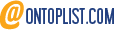




















Post a Comment